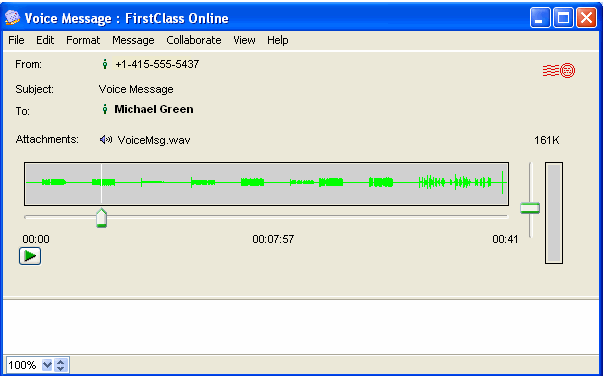| |
|
Minimum version: current Voice Services release
Audience: All users
FirstClass Services used:
FirstClass applications used:
Would you like to share your voice messages with fellow employees? Use FirstClass Unified Communications to forward voice messages to a staff conference for others to hear. You can even add text to the body of the message.
Michael Green is the VP of Sales and Marketing at Husky Planes. He receives numerous calls a day from customers enquiring about their accounts. Many of these calls are better answered by his staff.
If Michael answers the call, he directs the call to the appropriate Sales Representative. If he receives a voice message, he does the following:
1 He logs into his FirstClass account.
2 He opens his Mailbox and listens to the voice message.
Voice messages opened using the FirstClass Mailbox contain .wav file attachments that play automatically the first time a message is opened.
You can play, stop or resume play of a message by clicking the Start/Stop button.
3 He chooses Message > Forward from the menu and addresses the message to the Account Inquiries conference.
4 He adds desired comments in the message body.
5 He sends the message.
This way, Michael can focus his time on more urgent tasks, and the customer still receives attention.
| ||